Using Virtuoso SG400 / SG800 printers

Initial actions
- Unpack and assembly the printer. See the video guide
- Do not turn on the printer until instructed so.
- Do not plug the printer to the PC until such message apears during installation of the driver.
- Plugging the printer to the PC before being instructed so may cause communication malfunction between the software and the printer.
- Download and install Virtuoso Print Manager
- Setup the design software – skip this part if you plan to use CreativeStudio Designer, unless you plan to use both working methods.
- Setting up Photoshop CC / SC
- Setting up Photoshop Elements
- Setting up Ilustrator CC / CS
- Setting up CorelDraw X5-X8
- If you plan to use CreativeStudio™ perform the following:
- Install and setup Google Chrome browser. If you already are using Chrome check if it is up to date.
- Check the speed of your internet connection to ensure if the following requirement are met:
- download: 5 Mb/s (minimum) / 10+ Mb/s (recommended)
- upload: 2 Mb/s (minimum) / 5+ Mb/s (recommended)
- Launch CreativeStudio™
consumables
troubleshooting
Print streaking
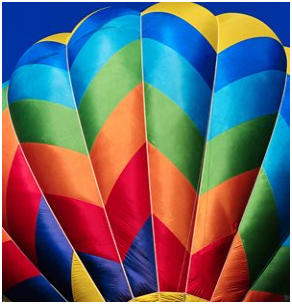
the correct printout
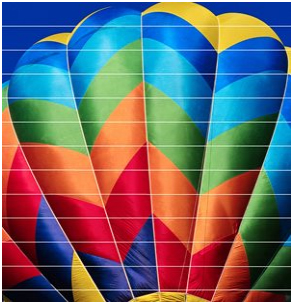
invalid printout
Streaking may be visible already on a transfer paper or on a printed gadget, e.g. on a mouse pad or a t-shirt. To eliminate this issue do the following:
- Perform nozzle test and clean the printing head if necessary.
- Check if the high quality of print is set.
- Perform adjustment of paper feed and alignment of the printing head.
- Check by colour management tool if all colours are printed properly, if not perform cleaning of the printing head.
- If the problem is not solved contact Sawgrass tech support for help.
Curved, warped prints
If the prints are curved / warped the below listed actions may solve the problem:
- Check if the cover at the back of the printer is properly closed.
- Both locks should be fastened.
- Make sure that the paper in main tray is inserted properly. Paper should be pushed in as far as possible and locked with the green guide. There must be no free space between the paper edge and the guide.
- The problem may occur when using hand cut paper or paper of questionable quality. For Virtuoso printers we recommend TexPrint-R paper.
- If the problem is not solved contact Sawgrass tech support for help.

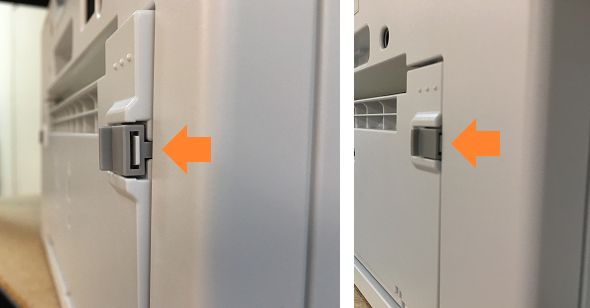
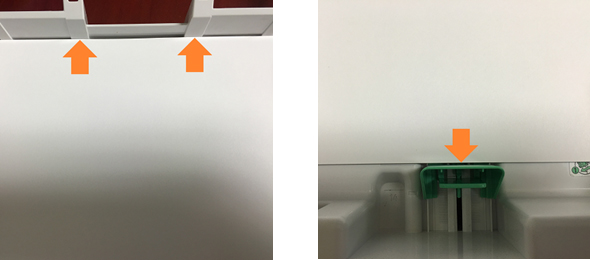
Faded colours
- Check if you use sublimation paper and if the paper is recommended for Sawgrass Virtuoso printers.
- Make sure that you print on the correct side of the paper. In case of TexPrint-R paper the print should be made on its white side.
- Check if the material is suitable for sublimation printing / is coated with polymer/. When printing on t-shirts, they must be made of artificial fabric /e.g. polyester/ or contain minimum 50% artificial fibres /e.g. CottonTouch t-shirts/.
- Make sure that you use correct printing parameters: temperature, time and pressure suitable for sublimation printing.
- If the problem is not solved contact Sawgrass tech support for help.
Black colour appear brown of the printed gadget
Brown colour instead of black may appear when heating time on a press is extended or heating is done in extensive temperature. This phenomenon is commonly called as „overheating”. The best way to avoid it is to follow the recommended heating time and temperature. If the problem still occurs you need to try to gradually lower the temperature or time on a press according to your own experience.






